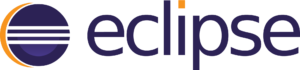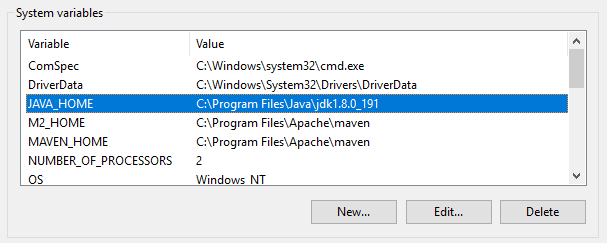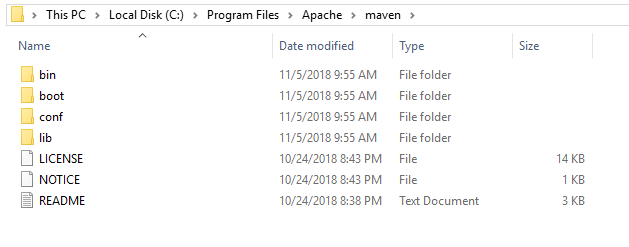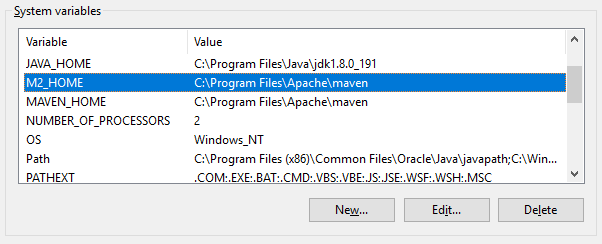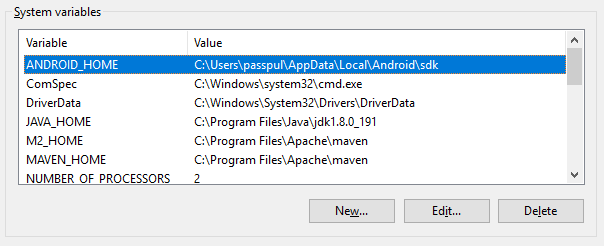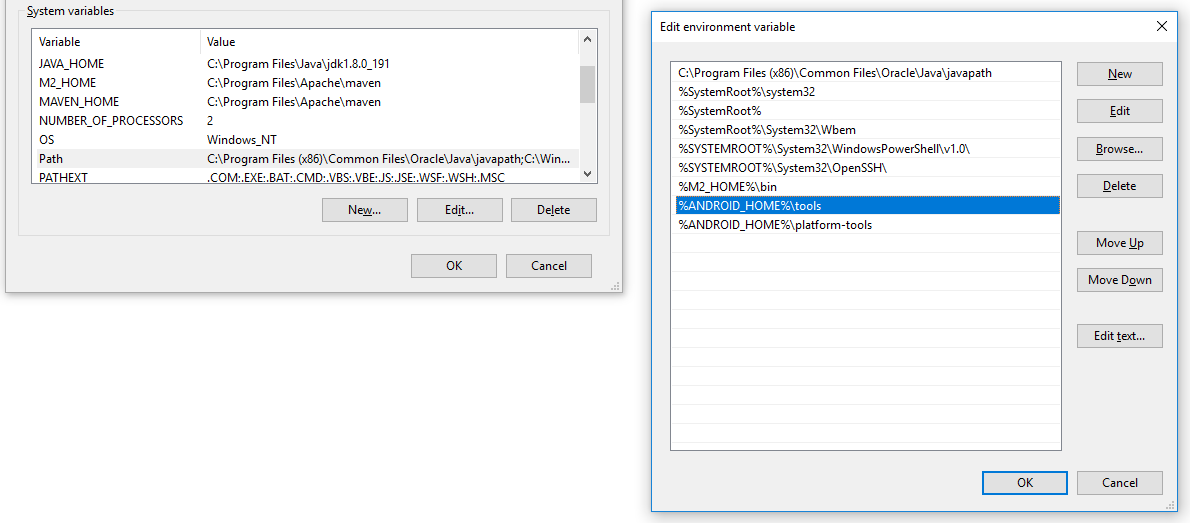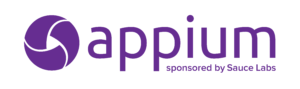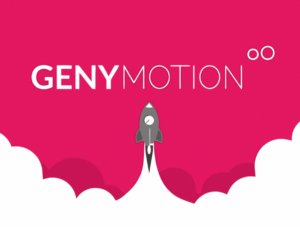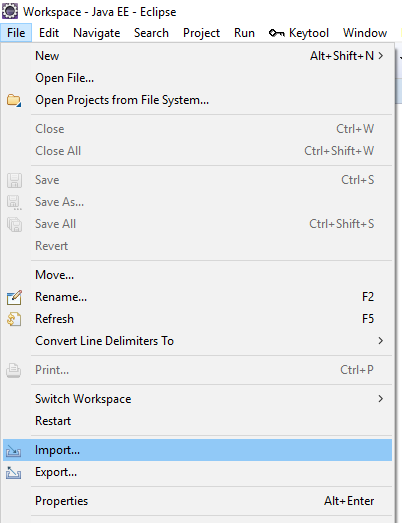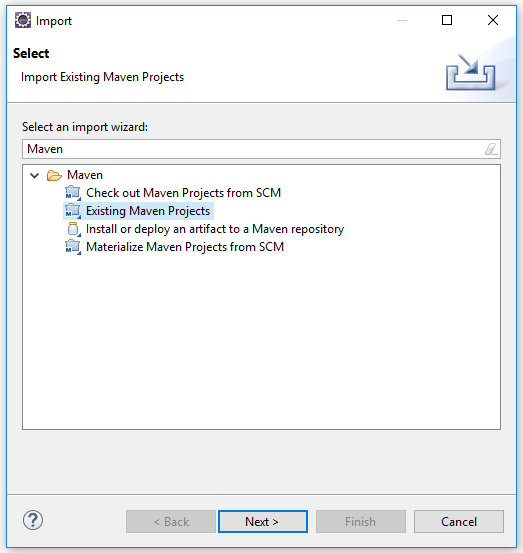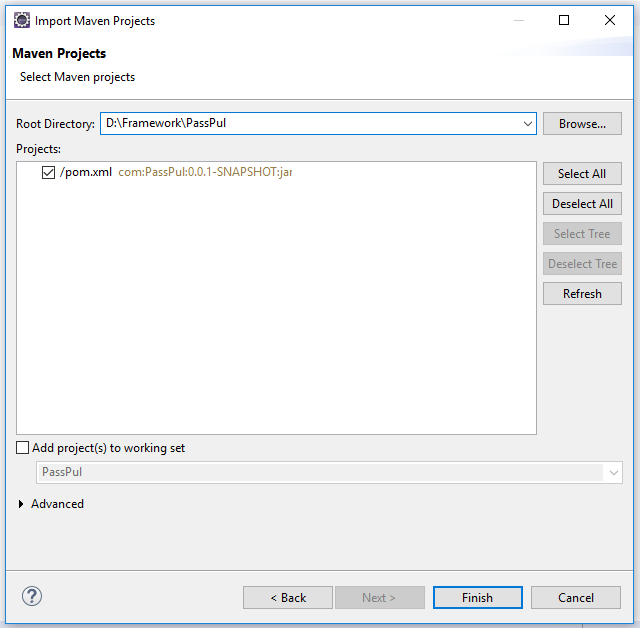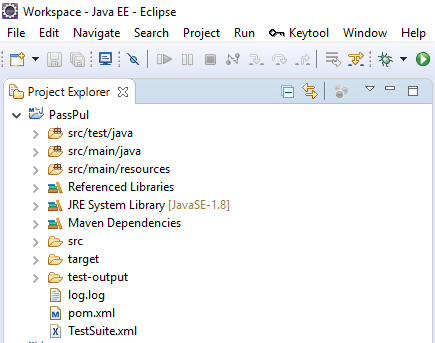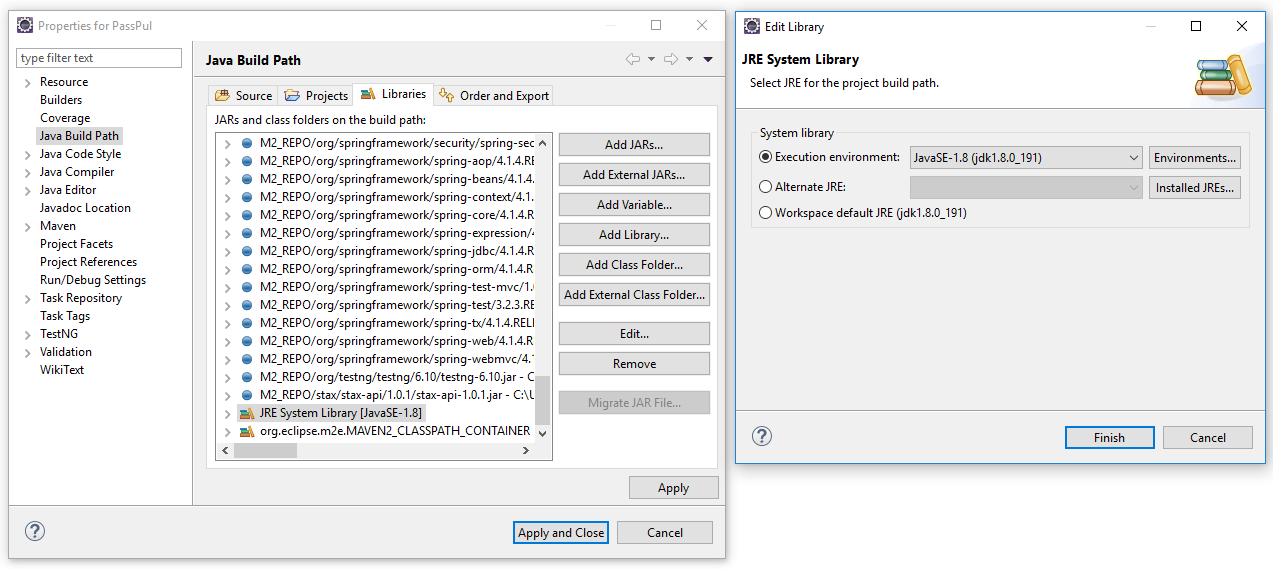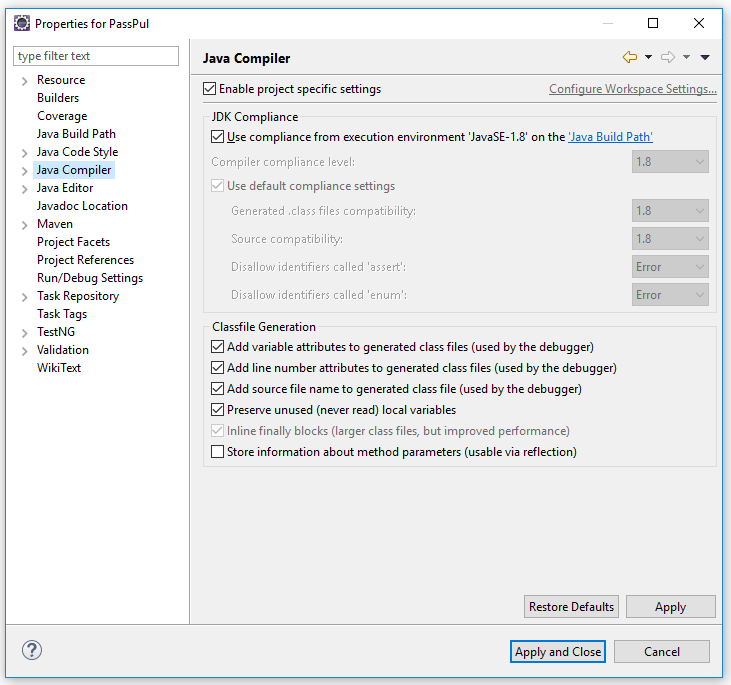1. Install JDK
Download and install JDK 8
2. Install Eclipse
Download and install Eclipse IDE for Java EE Developers
Or download the latest version here
3. Install TestNG for Eclipse
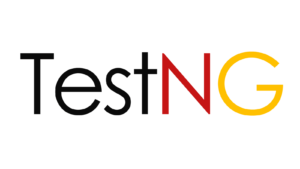
Download and install TestNG from Eclipse >> Help >> Eclipse Marketplace
4. Install Maven
To install Apache Maven on Windows, you just need to download the Maven’s zip file, unzip it to the directory you wish to install, then configure the Windows environment variables.
4.1 JDK and JAVA_HOME
Make sure JDK is installed, and “JAVA_HOME” variable is added as Windows environment variable.
4.2 Download Apache Maven
Visit Maven official website, download the Maven zip file, for example : apache-maven-3.6.0-bin.zip. Unzip it to the folder you want to install Maven.
Assume you unzip to this folder C:\Program Files\Apache\maven
4.3 Add M2_HOME and MAVEN_HOME
Add both M2_HOME and MAVEN_HOME variables in the Windows environment, and point it to your Maven folder.
4.4 Add To PATH
Update PATH variable, append Maven bin folder %M2_HOME%\bin, so that you can run the Maven’s command everywhere.
4.5 Verification
Done, to verify it, run mvn -version in the command prompt.
C:\Users\passpul>mvn -version Apache Maven 3.6.0 (97c98ec64a1fdfee7767ce5ffb20918da4f719f3; 2018-10-25T01:41:47+07:00) Maven home: C:\Program Files\Apache\maven\bin\.. Java version: 1.8.0_191, vendor: Oracle Corporation, runtime: C:\Program Files\Java\jdk1.8.0_191\jre Default locale: en_US, platform encoding: Cp1252 OS name: “windows 10”, version: “10.0”, arch: “amd64”, family: “windows” C:\Users\passpul>
If you see a similar message, means the Apache Maven is installed successfully on Windows.
————— MOBILE —————
5. Install Android SDK Tools
Download and install Android SDK Tools
Add ANDROID_HOME variable
Add To PATH
%ANDROID_HOME%\tools
%ANDROID_HOME%\platform-tools
6. Install Appium Desktop Apps
Download and install Appium Desktop Apps
7. Genymotion with VirtualBox
Download and install Genymotion
8. Install SOAPUI
Download and install SOAPUI
9. Import PassPul
PassPul is available to use now
Make sure Execution environment is JDK 1.8 and Compiler compliance level 1.8